Introduction
Python is a widely used high-level programming language first launched in 1991. Since then, Python has been gaining popularity and is considered as one of the most popular and flexible server-side programming languages.
Installing or updating Python on your system is the first step to becoming a Python developer. There are many ways you can get started with setup and installation. you can download official Python APK from Python.org.
Step 1 : Download Python Executable Installer
- Open your web browser and navigate to the Downloads for Windows section of the official Python website.
- Search for your desired version of Python. At the time of publishing this article, the latest Python 3 release is version 3.10.0.
- Select a link to download either Windows installer (32-bit) or Windows installer (64-bit).
Step 2 : Run Executable Installer
1. Run the Python Installer once downloaded. (In this example, we have downloaded Python 3.10.0.)
2. Make sure you select the Install launcher for all users and Add Python 3.10 to PATH checkboxes. The latter places the interpreter in the execution path. For older versions of Python that do not support the Add Python to Path checkbox.
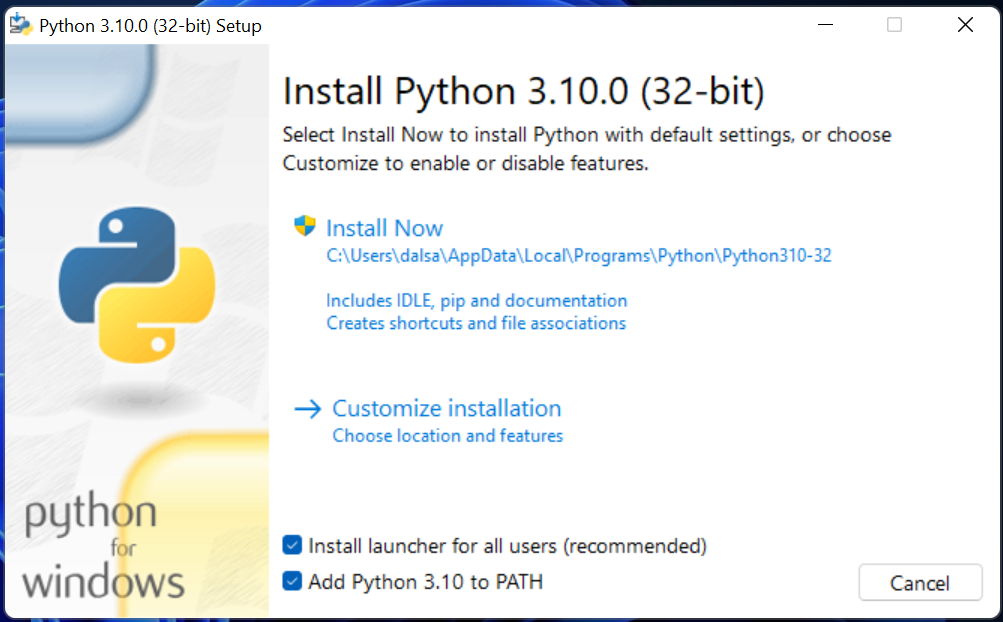
3. Select Install Now.
4. The next dialog will prompt you to select whether to Disable path length limit. Choosing this option will allow Python to bypass the 260-character MAX_PATH limit. Effectively, it will enable Python to use long path names. The Disable path length limit option will not affect any other system settings.
Step 3 : Verify Python Was Installed On Windows
- Press the ⊞ Win key
- Type
PowerShell or cmd - Press Enter to open
PowerShell or cmd - Type “python” and Press Enter
- If you have Python installed, it will report the version number.
Alternatively, you can right-click the Start button and select Windows PowerShell or Windows PowerShell (Admin).
How to Install Python Modules/Package/Libraries
Open a Windows command window and run the following command
pip install <packagename>
To install a package from a repository other than PyPI, for instance, Github:
pip install -e git+<https://github.com/myrepo.git#egg=packagename>
To upgrade a package that is already installed:
pip install --upgrade <packagename>
To uninstall a package:
pip uninstall <packagename> install Multiple Packages (Modules) using terminal
pip install xlwings, requests, pandas, python-binance, ccxtConclusion
In this tutorial, we detailed how to install Python 3.10.0 on Windows. If you are installing a different version of Python, you can expect a similar process.

