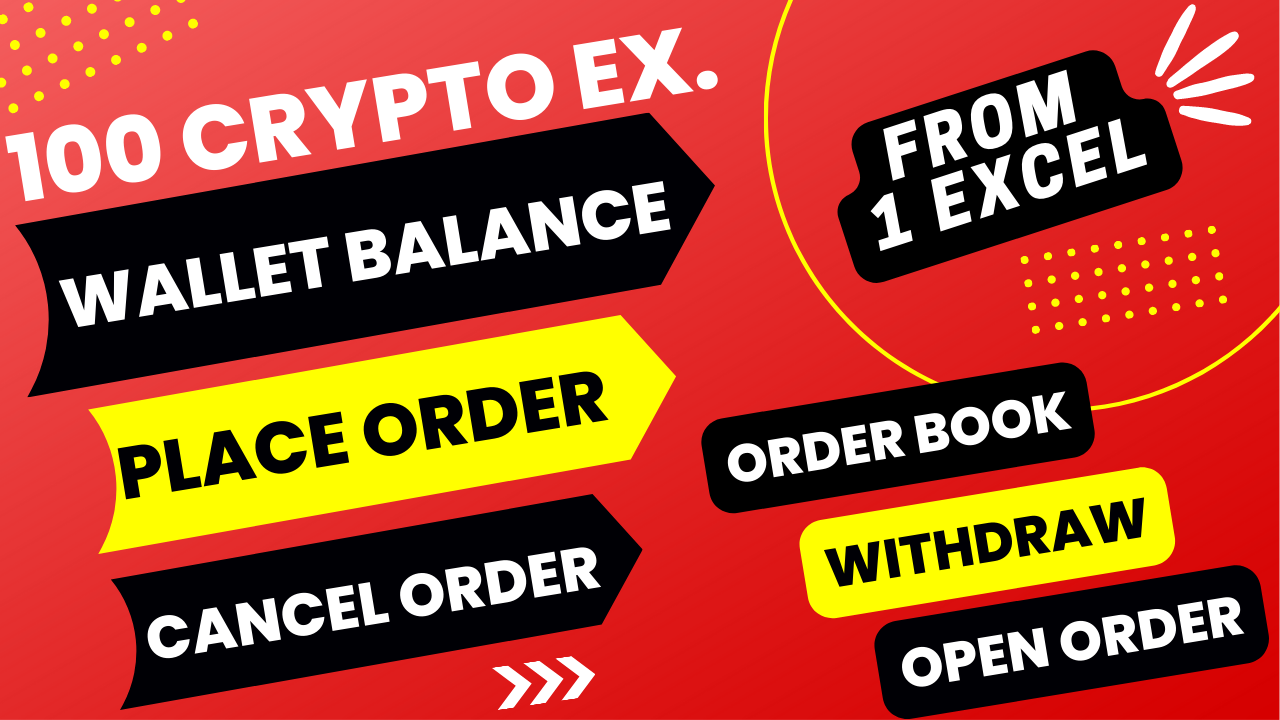Trading on multiple crypto exchanges is complex. cryptocurrency traders typically have multiple accounts on exchanges. So if you have multiple cryptocurrency trading accounts, how to track your portfolio in real-time? how do execute trades on multiple crypto exchanges simultaneously?
Current Difficulties while Trading On Multiple Crypto Exchanges
- A trader has to log in with the account password and the security key or two-factor authentication (2FA)
- Trader either logs into the cryptocurrency exchange on different browser tabs or keep the tabs open
- Furthermore, have to get themselves accustomed to different kinds of user interfaces that are complex.
- It would be simple and easy if he could perform these tasks on just one excel sheet, without switching here and there.
How to manage your portfolio across several crypto exchanges on an MS Excel sheet
My friends, I present to you.
Enjoy the most complete and easy-to-use PT ALGO EXCEL Sheet to manage your cryptocurrency portfolio.

Benefits of PT ALGO Excel sheet
- Trade on an Excel sheet instead of shifting from one exchange to the other by managing multiple exchanges.
- Execute instant and real-time orders directly to your exchange accounts through Excel formula.
- real-time insights into your whole digital asset portfolio.
- Compare crypto markets, and discover arbitrage opportunities.
- View your balances and your open orders from any account.
- get live data of all listed trading pairs of any one exchange.
- Withdraw and Deposit using Excel sheet, in selected exchanges.
The cryptocurrency exchanges list is given below.
note: coin withdrawal and deposit did not work in all exchanges, only work in selected exchanges.
config excel file
Step 1, go to the exchanges sheet, and past your API key and secret key. In some exchanges also enter api password, like kucoin
Step 2, go to the config sheet, select true for enable function, and select false for disabling the function in the permission column. For example select false in the permission column, if you do not require the last price in buy-sell sheet, last price column.
Step 3, provide the exchange name in the exchange column. For example, if you get open order data of your FTX exchange, then enter ftx in lowercase in C3 cell. So you get open orders data in the open orders sheet. same as in live sheet you get all trading pairs data in live sheet, enter exchange name in C4 cell.
Step 4, true or false for withdraw function.
Step 5, go to balance sheet, provide exchange name and select true or false.
Step 6, go to order book sheet, provide exchange name, and pair name, and select true or false.
run python file after configure.
place order
You can place order and cancel order.
For more than 100 crypto exchanges, from one excel sheet.
step 1, enter exchange name in lowercase latter.
step 2, enter pair name in uppercase latter.
step 3, select order type.
step 4, enter limit price for limit order and keep blank for market order.
Step 5, enter quantity. Make sure enter Minimum trade quantity. For example, in binance 10 USDT.
Step 6, enter buy OR sell in buy, sell column in uppercase for place order. you can also use formulas in this column like this =IF(L2>M2,”buy”,””).
Now check in trade history and open orders in exchange website.
After placing order, you get result buy done, or sell done. Its means request send to exchange using api, order execute only if you have sufficient fund and fulfil minimum trade quantity, requirement of exchange. also your exchange allow particular order type. For example some exchange not allow MARKET ORDER in particular pairs.
Step 7, enter cancel in cancel column in uppercase, for cancel open order.
Now check in trade history and open orders in exchange website.
step-8, every time when you start an excel sheet, clear contents from this column, buy, sell, buy remark, sell remark, cancel, cancel remark, before starting the python script
remember, don’t clear contents from this column, buy remark, sell remark, cancel remark, while python script is running. otherwise order place every time when you clear contents.
Edit python file
Setp 9, edit python file for buysell row.
Change row based on your requirement, change 20 to 50.
so now you can use 50 number of row, in buy sell function for create order, and cancel order.
Remember when you modify excel setting, restart python file.
| 1 | aax |
| 2 | ascendex |
| 3 | bequant |
| 4 | bibox |
| 5 | bigone |
| 6 | binance |
| 7 | binancecoinm |
| 8 | binanceus |
| 9 | binanceusdm |
| 10 | bit2c |
| 11 | bitbank |
| 12 | bitbay |
| 13 | bitbns |
| 14 | bitcoincom |
| 15 | bitfinex |
| 16 | bitfinex2 |
| 17 | bitflyer |
| 18 | bitforex |
| 19 | bitget |
| 20 | bithumb |
| 21 | bitmart (currently not working) |
| 22 | bitmex |
| 23 | bitopro |
| 24 | bitpanda |
| 25 | bitrue |
| 26 | bitso |
| 27 | bitstamp |
| 28 | bitstamp1 |
| 29 | bittrex |
| 30 | bitvavo |
| 31 | bkex |
| 32 | bl3p |
| 33 | blockchaincom |
| 34 | btcalpha |
| 35 | btcbox |
| 36 | btcmarkets |
| 37 | btctradeua |
| 38 | btcturk |
| 39 | buda |
| 40 | bw |
| 41 | bybit |
| 42 | bytetrade |
| 43 | cdax |
| 44 | cex |
| 45 | coinbase |
| 46 | coinbaseprime |
| 47 | coinbasepro |
| 48 | coincheck |
| 49 | coinex |
| 50 | coinfalcon |
| 51 | coinmate |
| 52 | coinone |
| 53 | coinspot |
| 54 | crex24 |
| 55 | cryptocom |
| 56 | currencycom |
| 57 | delta |
| 58 | deribit |
| 59 | digifinex |
| 60 | eqonex |
| 61 | exmo |
| 62 | flowbtc |
| 63 | fmfwio |
| 64 | ftx |
| 65 | ftxus |
| 66 | gateio |
| 67 | gemini |
| 68 | hitbtc |
| 69 | hitbtc3 |
| 70 | hollaex |
| 71 | huobi |
| 72 | huobijp |
| 73 | huobipro |
| 74 | idex |
| 75 | independentreserve |
| 76 | indodax |
| 77 | itbit |
| 78 | kraken |
| 79 | kucoin |
| 80 | kucoinfutures |
| 81 | kuna |
| 82 | latoken |
| 83 | lbank |
| 84 | liquid |
| 85 | luno |
| 86 | lykke |
| 87 | mercado |
| 88 | mexc |
| 89 | ndax |
| 90 | novadax |
| 91 | oceanex |
| 92 | okcoin |
| 93 | okex |
| 94 | okex5 |
| 95 | okx |
| 96 | paymium |
| 97 | phemex |
| 98 | poloniex |
| 99 | probit |
| 100 | qtrade |
| 101 | ripio |
| 102 | stex |
| 103 | therock |
| 104 | tidebit |
| 105 | tidex |
| 106 | timex |
| 107 | upbit |
| 108 | vcc |
| 109 | wavesexchange |
| 110 | wazirx |
| 111 | whitebit |
| 112 | woo |
| 113 | xena |
| 114 | yobit |
| 115 | zaif |
| 116 | zb |
| 117 | zipmex |
| 118 | zonda |